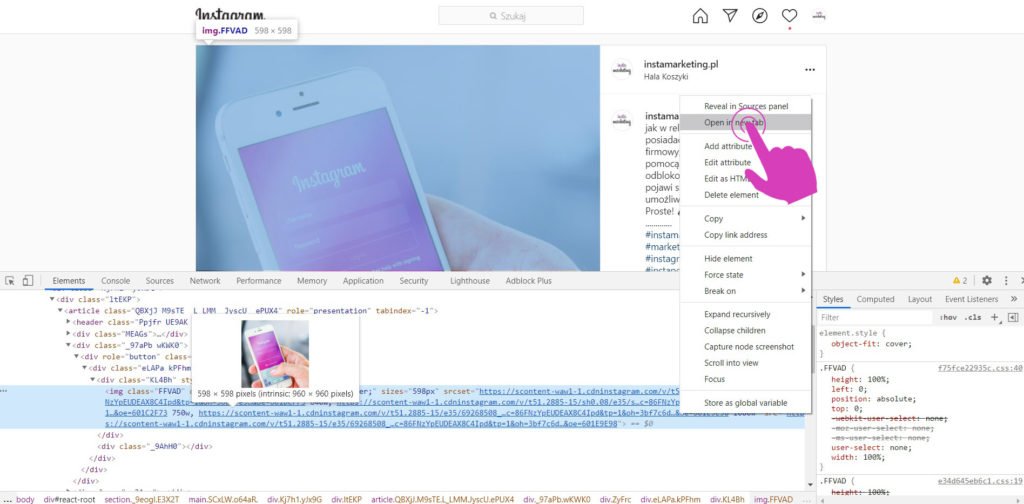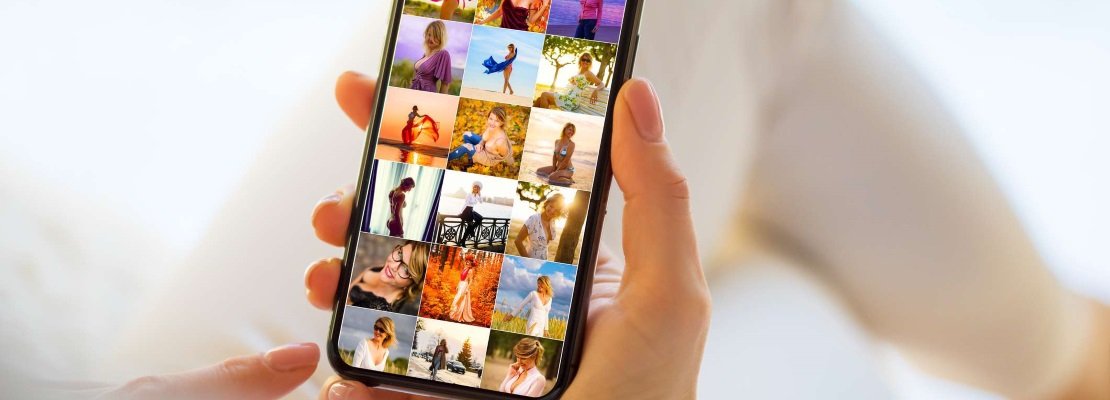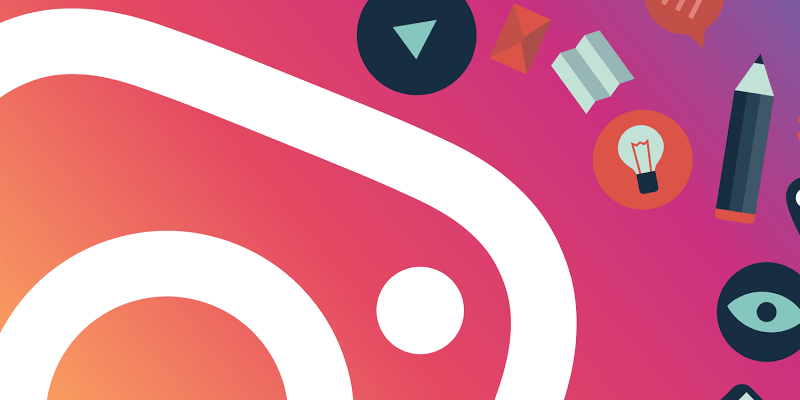Did you like a photo on Instagram and wonder how to download it in the best available quality? Have you tried all the methods and all failed? Check out our guide and find out how to quickly and easily download any photo from Instagram using a computer, tablet or mobile.
Where to start?
If you want to download a photo or video from Instagram, you need to prepare a bit for this process 😉 Think about why exactly you need the photo or video you want to download. Prepare your computer as it will be essential in the whole process.
Prepare post URL (photo or video)
If you are more comfortable using a mobile, run the Instagram application and follow the instructions below:
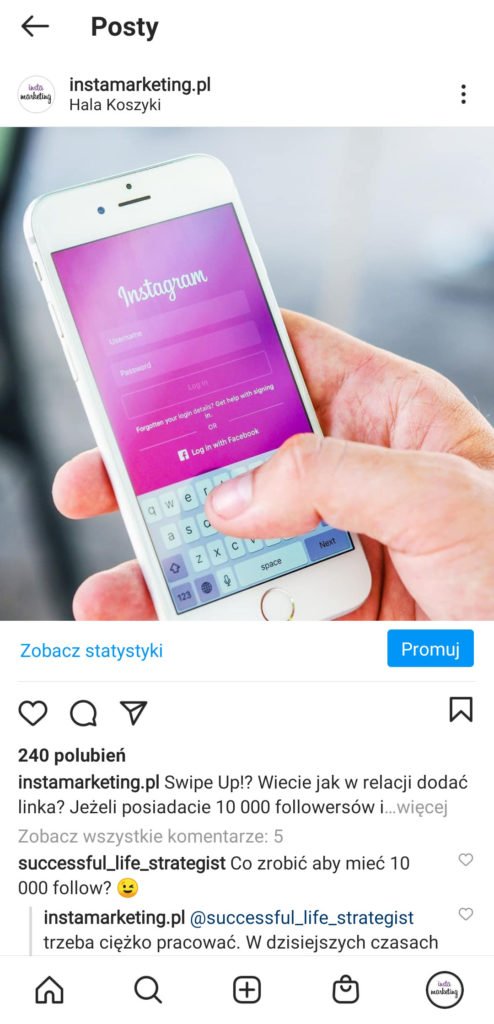
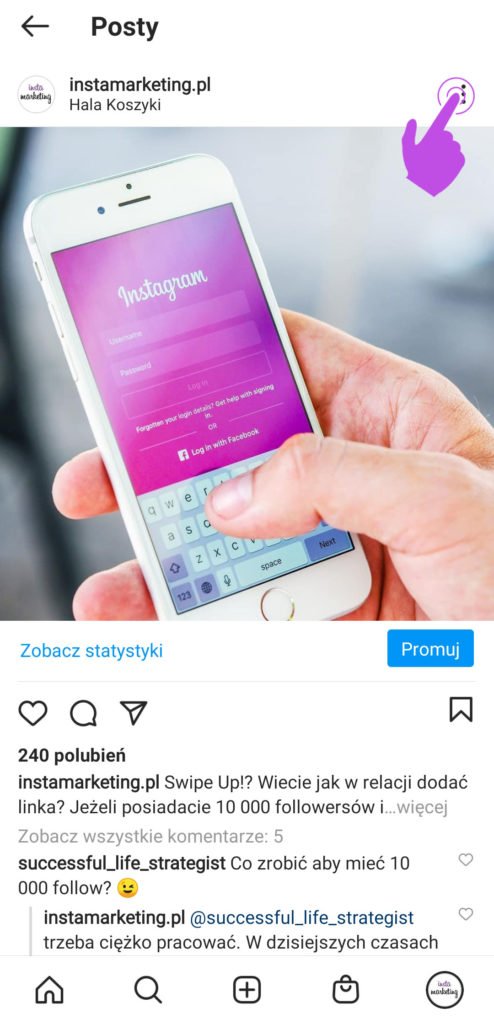
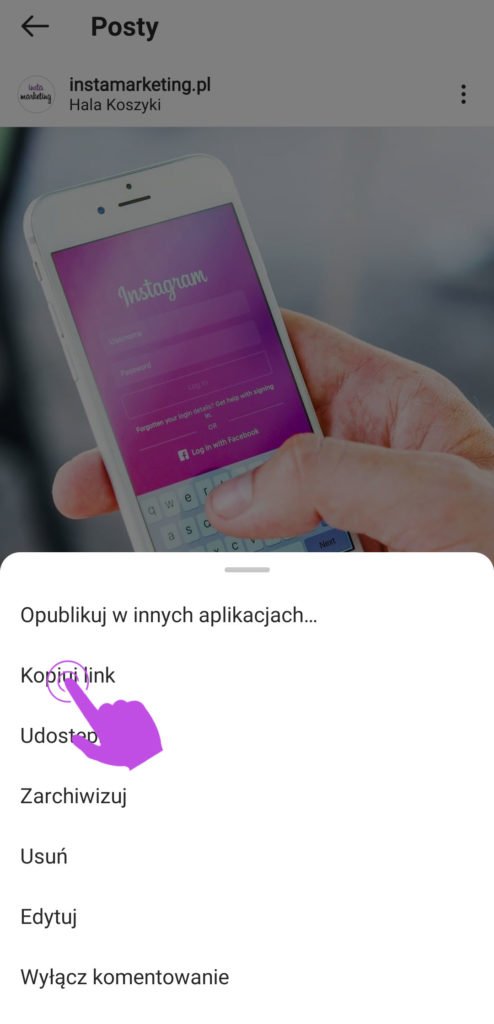
If you already chose a photo to download, click on the 3 dots in the right corner at the top of the screen, then copy the link and send it to yourself by e-mail or Facebook Messenger 😉
We will not explain the process of “extracting” a photo / video address on the computer – it is obvious like 2 + 2, but we will not bring up the basic mathematical principles here. Let’s focus on downloading a photo!
If you are using a PC or Mac, open the website Instagram.com or the address you sent to yourself by e-mail or FB Messenger and follow the instructions below 😉
Install or run Google Chrome
Install and then run Google Chrome. You can download the Chrome browser from the address – https://www.google.com/intl/pl_pl/chrome/.
If you already have Google Chrome, run your browser, then open the address of the photo / video you want to download and invoke the developer toolkit.
You can invoke it by pressing F12 (Windows) or alt + cmd + i (MacOS). After invoking the developer tools, you should get one of the 3 following views.
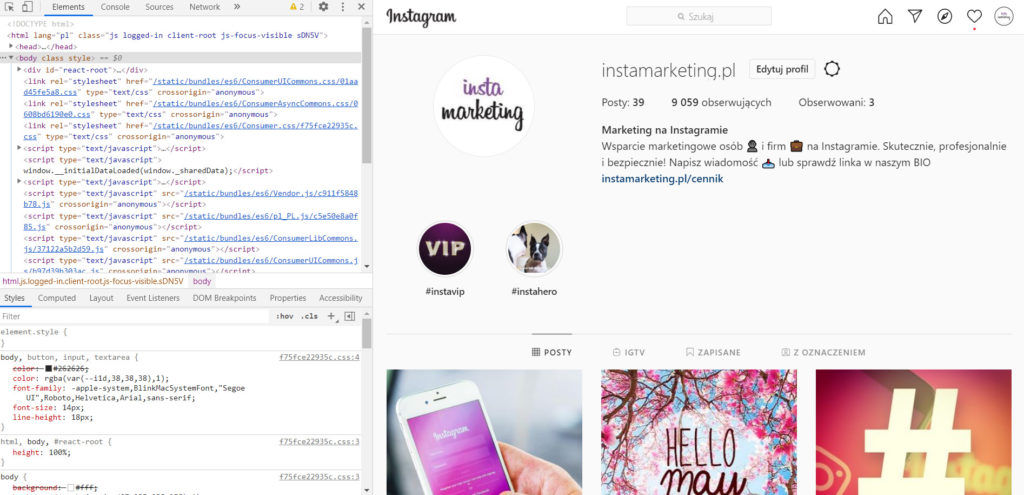
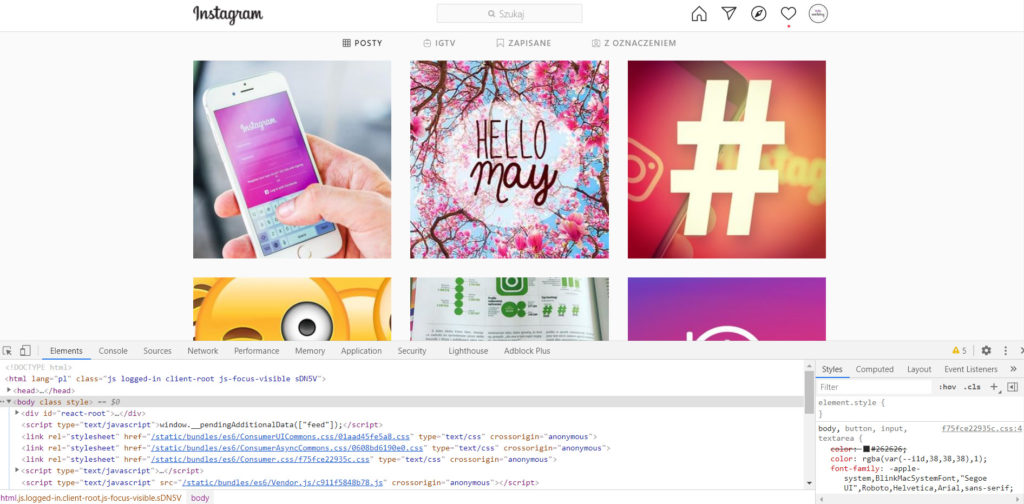
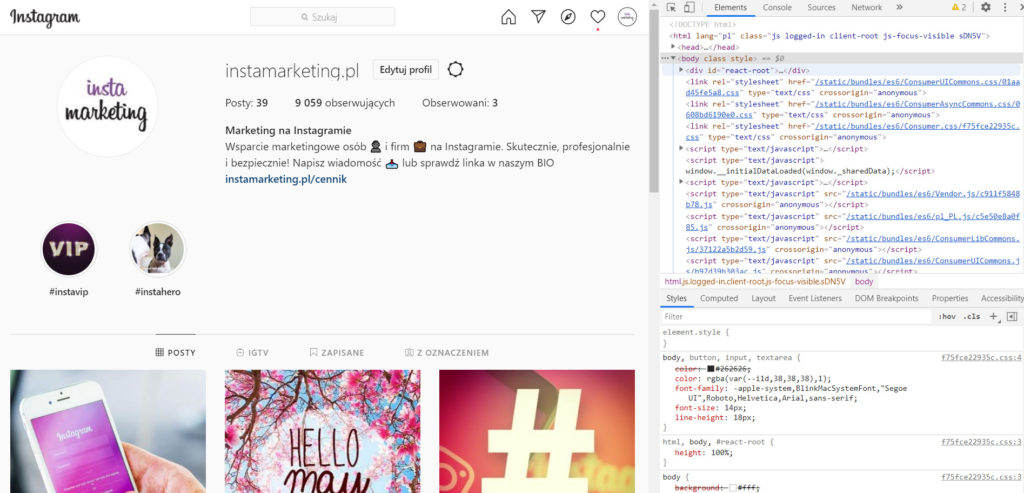
You can adjust the view to your preferences by clicking on the three vertical dots visible on the right side of the developer toolkit. We recommend choosing Show Developer Tools at the bottom of the page, like in the photo below:

Start downloading a photo or video from Instagram
To start downloading a photo or video, select the inspection button on the left side of the developer tool with the cursor, as shown in the picture below:
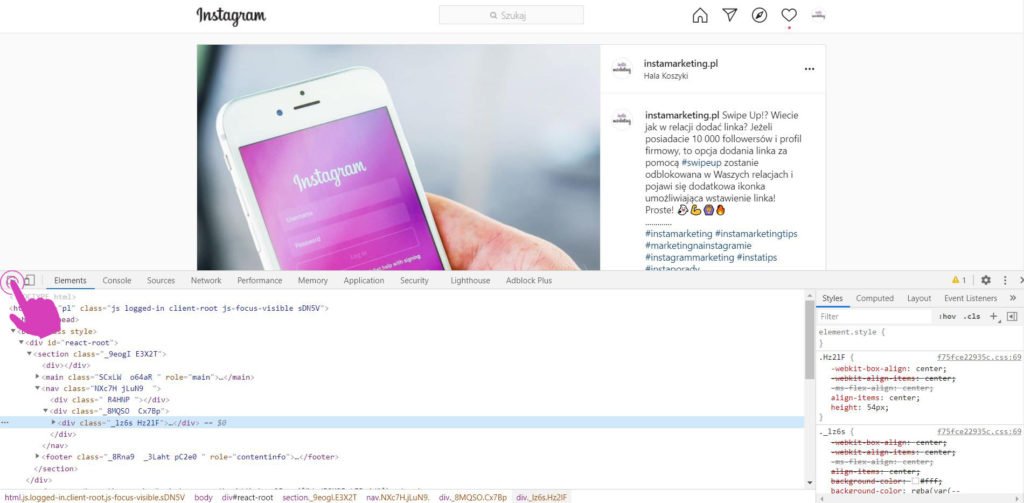
After clicking the inspection button, click on the photo you want to download, as in the picture below:
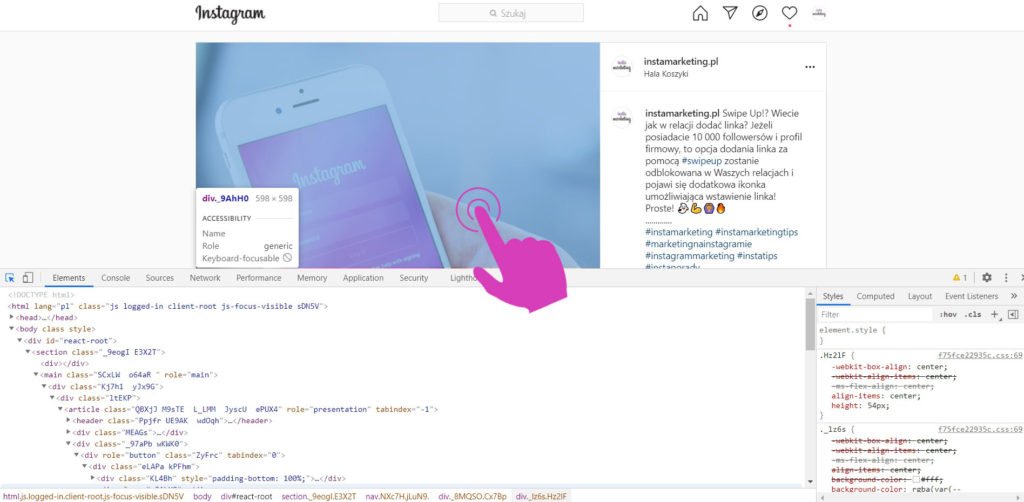
Expand the DIV above the one selected when you clicked the inspection cursor. See graphic below:
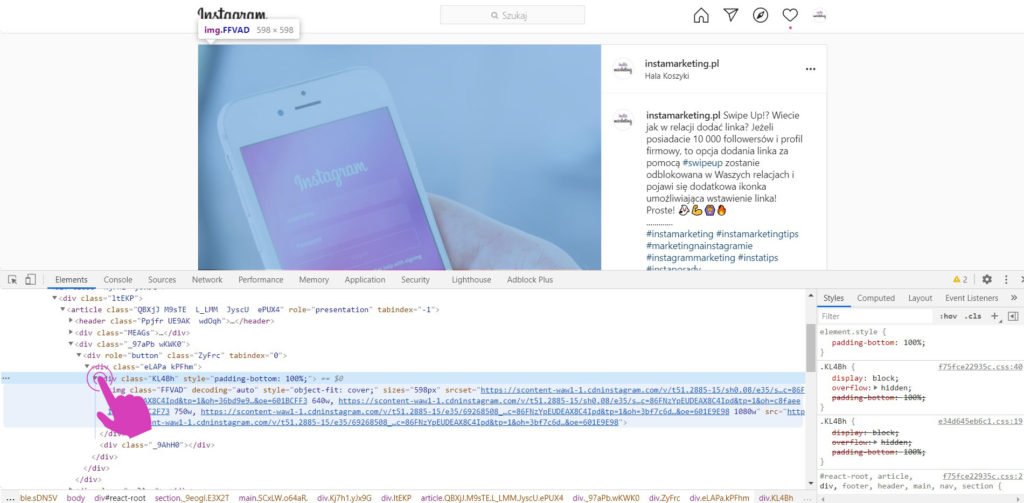
Right click on the link labeled “1080W” as shown in the picture below:
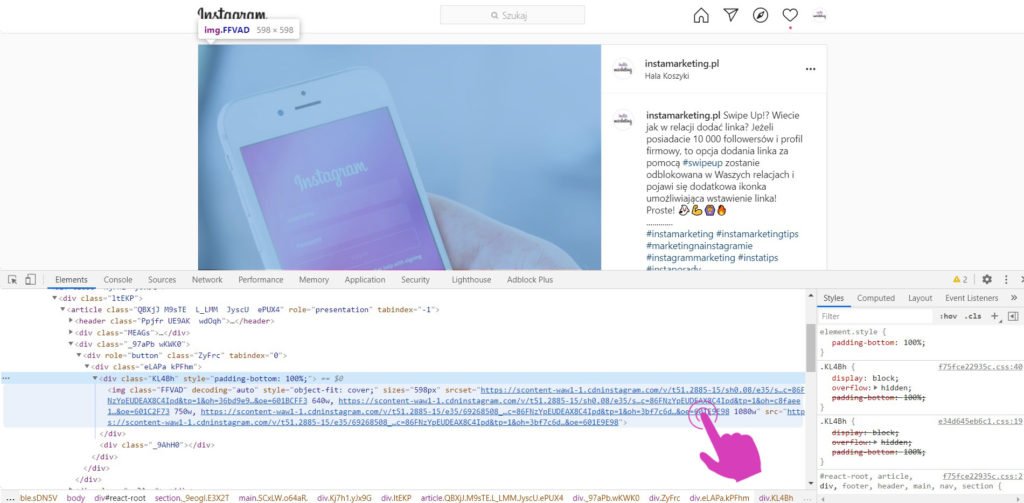
Open the photo in a new tab and go to it. Then right-click on the graphic, select “Save graphic as…” and save it to your computer disk.
All done!
But please be aware that using photos without copyrights is against the law!